Introduction
iMessage bubble effects add a fun and personal touch to our text messages. However, encountering issues where these effects fail to work can be frustrating. In this guide, we’ll explore some effective methods to troubleshoot and resolve the iMessage bubble effect not working problem on your iPhone.
Check your Internet Connection
Before delving into more complex solutions, ensuring your iPhone is connected to a stable internet connection is essential. Whether through Wi-Fi or cellular data, a stable connection is crucial for iMessage to function properly.
Restart your iPhone
Sometimes, software glitches can hinder the performance of iMessage bubble effects. A simple restart of your iPhone can often resolve such issues. Here’s how you can do it:
- Press and hold any Volume and Power buttons simultaneously until the Power Slider appears.
- Slide the slider to the right to turn off your iPhone.
- After your iPhone turns off, wait a few seconds, then press and hold the Power button until the Apple logo appears.
- Once your iPhone restarts, check if the bubble effects are functioning properly.
Enable Auto-play Message Effects
The Auto-play Message Effects setting ensures that iMessage effects play automatically upon opening the message. If this setting is disabled, the bubble effects might be prevented from appearing. Here’s how to enable it:
- Open Settings on your iPhone.
- Go to Accessibility, then tap on Motion.
- Toggle on the Auto-Play Message Effects option.
If the feature is already enabled, try toggling it off, restarting your iPhone, and then re-enabling it to refresh its functionality.
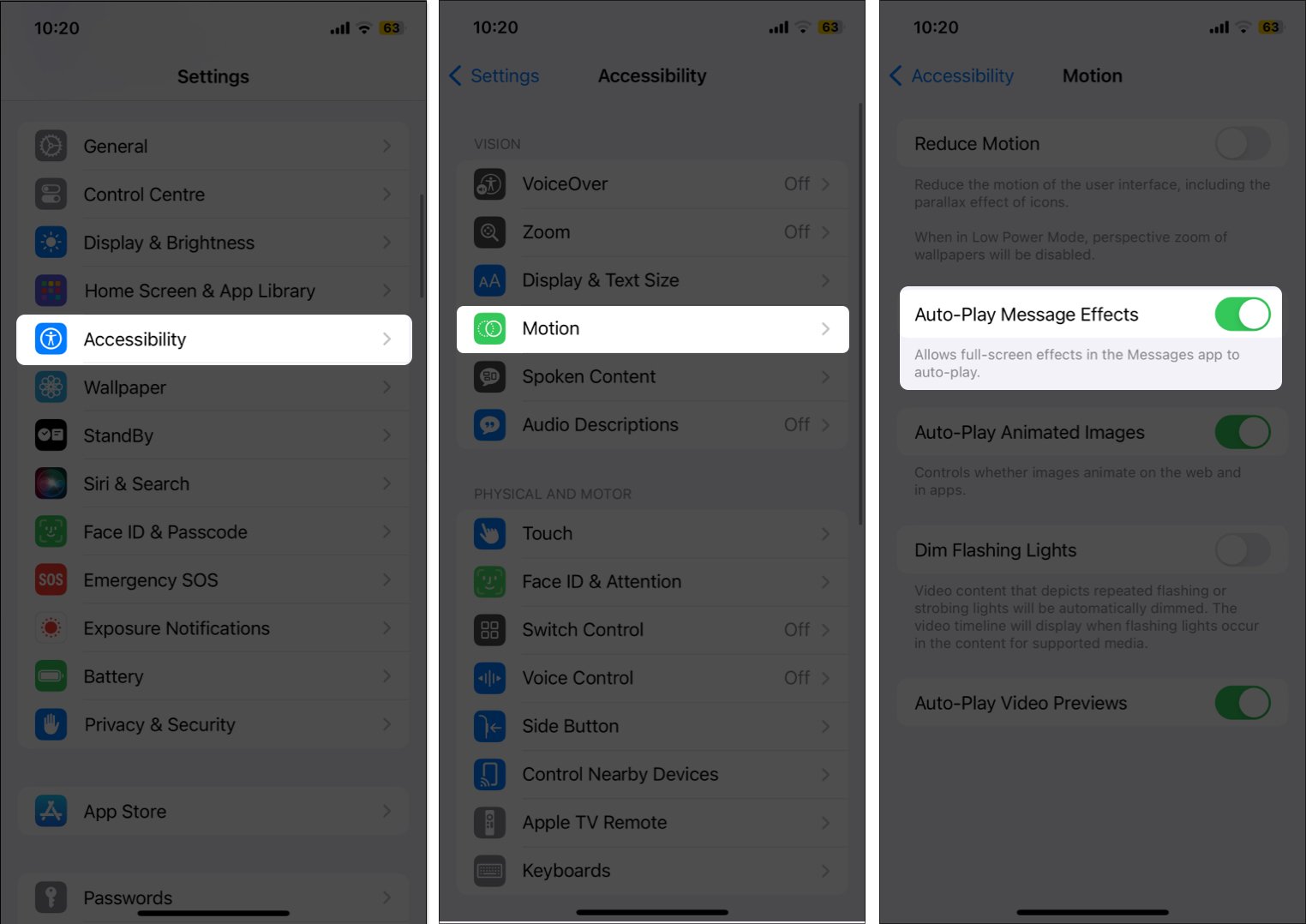
Turn off the Reduce Motion Setting
The Reduce Motion feature on your iPhone affects certain animations displayed throughout the iOS interface. Since iMessage bubble effects rely on Motion and animation, this setting might interfere with their performance. Here’s how to turn it off:
- Open Settings on your iPhone.
- Navigate to Accessibility, then tap on Motion.
- Toggle off the Reduce Motion option.
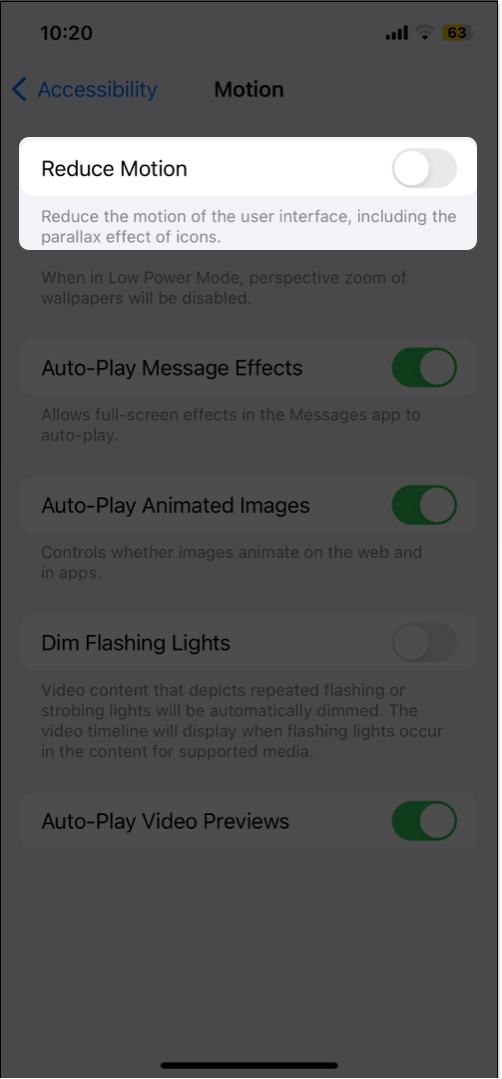
Conclusion
Following these troubleshooting steps, you can resolve the iMessage bubble effect not working problem on your iPhone and enjoy the fun and personal touch they add to your messages.
FAQs
1. Why are my iMessage bubble effects not working?
Issues with internet connectivity, software glitches, or incorrect settings could prevent iMessage bubble effects from working properly.
2. How do I know if my iPhone is connected to the internet?
You can check your internet connection by going to Settings > Wi-Fi or Settings > Mobile Data on your iPhone.
3. Will restarting my iPhone delete any data?
No, restarting your iPhone will not delete any data. It simply refreshes the device’s software, which can help resolve minor issues.
4. What should I do if the bubble effects don’t work after trying these methods?
If the issue persists, consider updating your iPhone’s software to the latest version or contacting Apple Support for further assistance.
5. Can I customize the bubble effects in iMessage?
Yes, you can customize bubble effects in iMessage by long-pressing the send button after typing your message and selecting the desired effect from the menu that appears.




