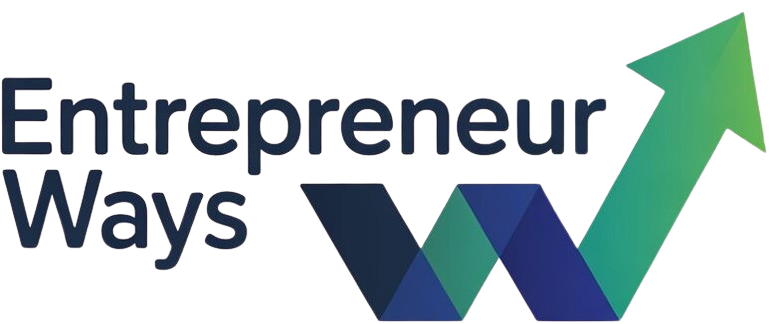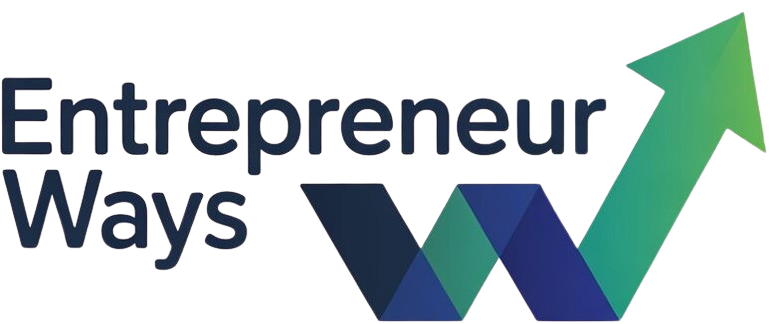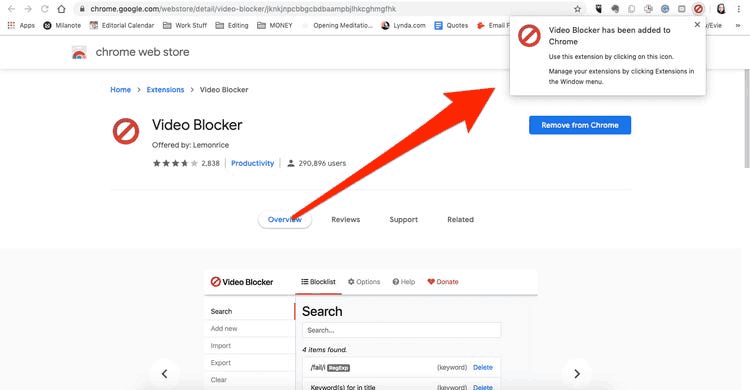Introduction: How to Block YouTube on Google Home
In today’s digital age, managing the content accessible to family members, especially children, is a priority for many parents. If you have a Google Home device and want to block YouTube, whether to limit distractions or protect young viewers from inappropriate content, this article will guide you through the necessary steps.
Why Block YouTube?
Blocking YouTube on Google Home can be beneficial for several reasons:
- Content Control: Parents may want to restrict access to certain types of content that are not suitable for children.
- Focus and Productivity: Limiting distractions from videos can help family members concentrate on tasks or homework.
- Screen Time Management: Blocking YouTube can assist in enforcing healthy screen time habits.
Steps to Block YouTube on Google Home
Here’s a straightforward guide to help you block YouTube on your Google Home device:
- Open the Google Home App
- Start by launching the Google Home app on your smartphone or tablet. Ensure you are logged into the same Google account linked to your Google Home device.
- Select Your Device
- In the app, locate and select the Google Home device you wish to manage. This will bring up the device settings.
- Access Device Settings
- Tap on the gear icon (⚙️) in the top right corner to access the settings for the selected device.
- Go to ‘Digital Wellbeing’
- Scroll down to find the ‘Digital Wellbeing’ section. This feature helps you manage and control the usage of apps and services.
- Enable Restricted Mode
- Within the Digital Wellbeing settings, look for options related to ‘Manage Family’ or ‘Content Restrictions’. Here, you can toggle on the ‘Restricted Mode’ for YouTube. This setting limits content accessibility based on age appropriateness.
- Use Voice Commands to Block YouTube
- To further enhance restrictions, you can use voice commands. Say, “Hey Google, stop YouTube” to prevent the device from playing any YouTube content.
- Block YouTube on Other Devices
- If you want to ensure a comprehensive block across all devices, consider blocking access to YouTube through your router settings. This prevents any device connected to your network from accessing the site.
Additional Tips for Content Management
- Set Up Family Link: If you want to manage your child’s Google account, consider using Google Family Link. This tool allows you to supervise their activity and manage app access, including YouTube.
- Regularly Review Settings: Periodically check the settings on your Google Home device to ensure they align with your family’s content management goals.
- Discuss Online Safety: Engage in conversations with family members about appropriate online behavior and the importance of safe content consumption.
Conclusion
Blocking YouTube on your Google Home device is a practical step toward managing content access for your family. By following the outlined steps, you can create a safer and more focused environment at home. Remember, it’s equally important to maintain open dialogue about online safety and encourage healthy media consumption habits.
Take control of your family’s online experience today by implementing these simple steps to block YouTube on Google Home!